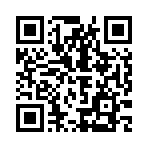Development
Introduction
You can contribute to the Hugo project by:
- Answering questions on the forum
- Improving the documentation
- Monitoring the issue queue
- Creating or improving themes
- Squashing bugs
Please submit documentation issues and pull requests to the documentation repository.
If you have an idea for an enhancement or new feature, create a new topic on the forum in the “Feature” category. This will help you to:
- Determine if the capability already exists
- Measure interest
- Refine the concept
If there is sufficient interest, create a proposal. Do not submit a pull request until the project lead accepts the proposal.
For a complete guide to contributing to Hugo, see the Contribution Guide.
Prerequisites
To build the extended or extended/deploy edition from source you must:
- Install Git
- Install Go version 1.23.0 or later
- Install a C compiler, either GCC or Clang
- Update your
PATHenvironment variable as described in the Go documentation
See these detailed instructions to install GCC on Windows.
GitHub workflow
This section assumes that you have a working knowledge of Go, Git and GitHub, and are comfortable working on the command line.
Use this workflow to create and submit pull requests.
Step 1
Fork the project repository.
Step 2
Clone your fork.
Step 3
Create a new branch with a descriptive name that includes the corresponding issue number.
For a new feature:
git checkout -b feat/implement-some-feature-99999For a bug fix:
git checkout -b fix/fix-some-bug-99999Step 4
Make changes.
Step 5
Compile and install.
To compile and install the standard edition:
go installTo compile and install Hugo:
CGO_ENABLED=1 go installStep 6
Test your changes:
go test ./...Step 7
Commit your changes with a descriptive commit message:
- Provide a summary on the first line, typically 50 characters or less, followed by a blank line.
- Begin the summary with one of content, theme, config, all, or misc, followed by a colon, a space, and a brief description of the change beginning with a capital letter
- Use imperative present tense
- See the commit message guidelines for requirements
- Optionally, provide a detailed description where each line is 72 characters or less, followed by a blank line.
- Add one or more “Fixes” or “Closes” keywords, each on its own line, referencing the issues addressed by this change.
For example:
git commit -m "tpl/strings: Create wrap function
The strings.Wrap function wraps a string into one or more lines,
splitting the string after the given number of characters, but not
splitting in the middle of a word.
Fixes #99998
Closes #99999"Step 8
Push the new branch to your fork of the documentation repository.
Step 9
Visit the project repository and create a pull request (PR).
Step 10
A project maintainer will review your PR and may request changes. You may delete your branch after the maintainer merges your PR.
Building from source
You can build, install, and test Hugo at any point in its development history.
To build and install the latest release:
CGO_ENABLED=1 go install github.com/gohugoio/hugo@latestTo build and install a specific release:
CGO_ENABLED=1 go install github.com/gohugoio/hugo@v0.147.1To build and install at the latest commit on the master branch:
CGO_ENABLED=1 go install github.com/gohugoio/hugo@masterTo build and install at a specific commit:
CGO_ENABLED=1 go install github.com/gohugoio/hugo@0851c17