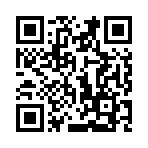images.AutoOrient
Returns an image filter that rotates and flips an image as needed per its EXIF orientation tag.
images.Brightness
Returns an image filter that changes the brightness of an image.
images.ColorBalance
Returns an image filter that changes the color balance of an image.
images.Colorize
Returns an image filter that produces a colorized version of an image.
images.Config
Returns an image.Config structure from the image at the specified path, relative to the working directory.
images.Contrast
Returns an image filter that changes the contrast of an image.
images.Dither
Returns an image filter that dithers an image.
images.Filter
Applies one or more image filters to the given image resource.
images.Gamma
Returns an image filter that performs gamma correction on an image.
images.GaussianBlur
Returns an image filter that applies a gaussian blur to an image.
images.Grayscale
Returns an image filter that produces a grayscale version of an image.
images.Hue
Returns an image filter that rotates the hue of an image.
images.Invert
Returns an image filter that negates the colors of an image.
images.Mask
Returns an image filter that applies a mask to the source image.
images.Opacity
Returns an image filter that changes the opacity of an image.
images.Overlay
Returns an image filter that overlays the source image at the given coordinates, relative to the upper left corner.
images.Padding
Returns an image filter that resizes the image canvas without resizing the image.
images.Pixelate
Returns an image filter that applies a pixelation effect to an image.
images.Process
Returns an image filter that processes the given image using the given specification.
images.QR
Encodes the given text into a QR code using the specified options, returning an image resource.
images.Saturation
Returns an image filter that changes the saturation of an image.
images.Sepia
Returns an image filter that produces a sepia-toned version of an image.
images.Sigmoid
Returns an image filter that changes the contrast of an image using a sigmoidal function.
images.Text
Returns an image filter that adds text to an image.
images.UnsharpMask
Returns an image filter that sharpens an image.