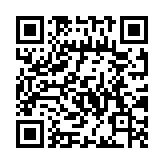Use Hugo Modules
Prerequisite
Initialize a new module
Use hugo mod init to initialize a new Hugo Module. If it fails to guess the module path, you must provide it as an argument, e.g.:
hugo mod init github.com/<your_user>/<your_project>Also see the CLI Doc.
Use a module for a theme
The easiest way to use a Module for a theme is to import it in the configuration.
-
Initialize the hugo module system:
hugo mod init github.com/<your_user>/<your_project> -
Import the theme:
module: imports: - path: github.com/spf13/hyde[module] [[module.imports]] path = 'github.com/spf13/hyde'{ "module": { "imports": [ { "path": "github.com/spf13/hyde" } ] } }
Update modules
Modules will be downloaded and added when you add them as imports to your configuration. See configure modules.
To update or manage versions, you can use hugo mod get.
Some examples:
Update all modules
hugo mod get -uUpdate all modules recursively
hugo mod get -u ./...Update one module
hugo mod get -u github.com/gohugoio/myShortcodesGet a specific version
hugo mod get github.com/gohugoio/myShortcodes@v1.0.7Also see the CLI Doc.
Make and test changes in a module
One way to do local development of a module imported in a project is to add a replace directive to a local directory with the source in go.mod:
replace github.com/bep/hugotestmods/mypartials => /Users/bep/hugotestmods/mypartialsIf you have the hugo server running, the configuration will be reloaded and /Users/bep/hugotestmods/mypartials put on the watch list.
Instead of modifying the go.mod files, you can also use the modules configuration replacements option.
Print dependency graph
Use hugo mod graph from the relevant module directory and it will print the dependency graph, including vendoring, module replacement or disabled status.
E.g.:
hugo mod graph
github.com/bep/my-modular-site github.com/bep/hugotestmods/mymounts@v1.2.0
github.com/bep/my-modular-site github.com/bep/hugotestmods/mypartials@v1.0.7
github.com/bep/hugotestmods/mypartials@v1.0.7 github.com/bep/hugotestmods/myassets@v1.0.4
github.com/bep/hugotestmods/mypartials@v1.0.7 github.com/bep/hugotestmods/myv2@v1.0.0
DISABLED github.com/bep/my-modular-site github.com/spf13/hyde@v0.0.0-20190427180251-e36f5799b396
github.com/bep/my-modular-site github.com/bep/hugo-fresh@v1.0.1
github.com/bep/my-modular-site in-themesdirAlso see the CLI Doc.
Vendor your modules
hugo mod vendor will write all the module dependencies to a _vendor directory, which will then be used for all subsequent builds.
Note that:
- You can run
hugo mod vendoron any level in the module tree. - Vendoring will not store modules stored in your
themesdirectory. - Most commands accept a
--ignoreVendorPathsflag, which will then not use the vendored modules in_vendorfor the module paths matching the given glob pattern.
Also see the CLI Doc.
Tidy go.mod, go.sum
Run hugo mod tidy to remove unused entries in go.mod and go.sum.
Also see the CLI Doc.
Clean module cache
Run hugo mod clean to delete the entire modules cache.
Note that you can also configure the modules cache with a maxAge. See configure caches.
Also see the CLI Doc.
Module workspaces
Workspace support was added in Go 1.18 and Hugo got solid support for it in the v0.109.0 version.
A common use case for a workspace is to simplify local development of a site with its theme modules.
A workspace can be configured in a *.work file and activated with the module.workspace setting, which for this use is commonly controlled via the HUGO_MODULE_WORKSPACE OS environment variable.
See the hugo.work file in the Hugo Docs repo for an example:
go 1.20
use .
use ../gohugoioThemeUsing the use directive, list all the modules you want to work on, pointing to its relative location. As in the example above, it’s recommended to always include the main project (the .) in the list.
With that you can start the Hugo server with that workspace enabled:
HUGO_MODULE_WORKSPACE=hugo.work hugo server --ignoreVendorPaths "**"The --ignoreVendorPaths flag is added above to ignore any of the vendored dependencies inside _vendor. If you don’t use vendoring, you don’t need that flag. But now the server is set up watching the files and directories in the workspace and you can see your local edits reloaded.