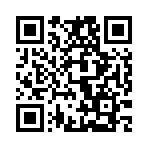Introduction to templating
A template is a file with template actions, located within the layouts directory of a project, theme, or module.
Templates use variables, functions, and methods to transform your content, resources, and data into a published page.
Hugo uses Go’s text/template and html/template packages.
The text/template package implements data-driven templates for generating textual output, while the html/template package implements data-driven templates for generating HTML output safe against code injection.
By default, Hugo uses the html/template package when rendering HTML files.
For example, this HTML template initializes the $v1 and $v2 variables, then displays them and their product within an HTML paragraph.
{{ $v1 := 6 }}
{{ $v2 := 7 }}
<p>The product of {{ $v1 }} and {{ $v2 }} is {{ mul $v1 $v2 }}.</p>While HTML templates are the most common, you can create templates for any output format including CSV, JSON, RSS, and plain text.
Context
The most important concept to understand before creating a template is context, the data passed into each template. The data may be a simple value, or more commonly objects and associated methods.
For example, a template for a single page receives a Page object, and the Page object provides methods to return values or perform actions.
Current context
Within a template, the dot (.) represents the current context.
<h2>{{ .Title }}</h2>In the example above the dot represents the Page object, and we call its Title method to return the title as defined in front matter.
The current context may change within a template. For example, at the top of a template the context might be a Page object, but we rebind the context to another value or object within range or with blocks.
<h2>{{ .Title }}</h2>
{{ range slice "foo" "bar" }}
<p>{{ . }}</p>
{{ end }}
{{ with "baz" }}
<p>{{ . }}</p>
{{ end }}In the example above, the context changes as we range through the slice of values. In the first iteration the context is “foo”, and in the second iteration the context is “bar”. Inside of the with block the context is “baz”. Hugo renders the above to:
<h2>My Page Title</h2>
<p>foo</p>
<p>bar</p>
<p>baz</p>Template context
Within a range or with block you can access the context passed into the template by prepending a dollar sign ($) to the dot:
{{ with "foo" }}
<p>{{ $.Title }} - {{ . }}</p>
{{ end }}Hugo renders this to:
<p>My Page Title - foo</p>Make sure that you thoroughly understand the concept of context before you continue reading. The most common templating errors made by new users relate to context.
Actions
In the examples above the paired opening and closing braces represent the beginning and end of a template action, a data evaluation or control structure within a template.
A template action may contain literal values (boolean, string, integer, and float), variables, functions, and methods.
{{ $convertToLower := true }}
{{ if $convertToLower }}
<h2>{{ strings.ToLower .Title }}</h2>
{{ end }}In the example above:
$convertToLoweris a variabletrueis a literal boolean valuestrings.ToLoweris a function that converts all characters to lowercaseTitleis a method on a thePageobject
Hugo renders the above to:
<h2>my page title</h2>Whitespace
Notice the blank lines and indentation in the previous example? Although irrelevant in production when you typically minify the output, you can remove the adjacent whitespace by using template action delimiters with hyphens:
{{- $convertToLower := true -}}
{{- if $convertToLower -}}
<h2>{{ strings.ToLower .Title }}</h2>
{{- end -}}Hugo renders this to:
<h2>my page title</h2>Whitespace includes spaces, horizontal tabs, carriage returns, and newlines.
Pipes
Within a template action you may pipe a value to a function or method. The piped value becomes the final argument to the function or method. For example, these are equivalent:
{{ strings.ToLower "Hugo" }} → hugo
{{ "Hugo" | strings.ToLower }} → hugoYou can pipe the result of one function or method into another. For example, these are equivalent:
{{ strings.TrimSuffix "o" (strings.ToLower "Hugo") }} → hug
{{ "Hugo" | strings.ToLower | strings.TrimSuffix "o" }} → hugThese are also equivalent:
{{ mul 6 (add 2 5) }} → 42
{{ 5 | add 2 | mul 6 }} → 42Remember that the piped value becomes the final argument to the function or method to which you are piping.
Line splitting
You can split a template action over two or more lines. For example, these are equivalent:
{{ $v := or $arg1 $arg2 }}
{{ $v := or
$arg1
$arg2
}}You can also split raw string literals over two or more lines. For example, these are equivalent:
{{ $msg := "This is line one.\nThis is line two." }}
{{ $msg := `This is line one.
This is line two.`
}}Variables
A variable is a user-defined identifier prepended with a dollar sign ($), representing a value of any data type, initialized or assigned within a template action. For example, $foo and $bar are variables.
Variables may contain scalars, slices, maps, or objects.
Use := to initialize a variable, and use = to assign a value to a variable that has been previously initialized. For example:
{{ $total := 3 }}
{{ range slice 7 11 21 }}
{{ $total = add $total . }}
{{ end }}
{{ $total }} → 42Variables initialized inside of an if, range, or with block are scoped to the block. Variables initialized outside of these blocks are scoped to the template.
With variables that represent a slice or map, use the index function to return the desired value.
{{ $slice := slice "foo" "bar" "baz" }}
{{ index $slice 2 }} → baz
{{ $map := dict "a" "foo" "b" "bar" "c" "baz" }}
{{ index $map "c" }} → bazSlices and arrays are zero-based; element 0 is the first element.
With variables that represent a map or object, chain identifiers to return the desired value or to access the desired method.
{{ $map := dict "a" "foo" "b" "bar" "c" "baz" }}
{{ $map.c }} → baz
{{ $homePage := .Site.Home }}
{{ $homePage.Title }} → My HomepageAs seen above, object and method names are capitalized. Although not required, to avoid confusion we recommend beginning variable and map key names with a lowercase letter or underscore.
Functions
Used within a template action, a function takes one or more arguments and returns a value. Unlike methods, functions are not associated with an object.
Go’s text/template and html/template packages provide a small set of functions, operators, and statements for general use. See the go-templates section of the function documentation for details.
Hugo provides hundreds of custom functions categorized by namespace. For example, the strings namespace includes these and other functions:
| Function | Alias |
|---|---|
strings.ToLower |
lower |
strings.ToUpper |
upper |
strings.Replace |
replace |
As shown above, frequently used functions have an alias. Use aliases in your templates to reduce code length.
When calling a function, separate the arguments from the function, and from each other, with a space. For example:
{{ $total := add 1 2 3 4 }}Methods
Used within a template action and associated with an object, a method takes zero or more arguments and either returns a value or performs an action.
The most commonly accessed objects are the Page and Site objects. This is a small sampling of the methods available to each object.
| Object | Method | Description |
|---|---|---|
Page |
Date |
Returns the date of the given page. |
Page |
Params |
Returns a map of custom parameters as defined in the front matter of the given page. |
Page |
Title |
Returns the title of the given page. |
Site |
Data |
Returns a data structure composed from the files in the data directory. |
Site |
Params |
Returns a map of custom parameters as defined in the site configuration. |
Site |
Title |
Returns the title as defined in the site configuration. |
Chain the method to its object with a dot (.) as shown below, remembering that the leading dot represents the current context.
{{ .Site.Title }} → My Site Title
{{ .Page.Title }} → My Page TitleThe context passed into most templates is a Page object, so this is equivalent to the previous example:
{{ .Site.Title }} → My Site Title
{{ .Title }} → My Page TitleSome methods take an argument. Separate the argument from the method with a space. For example:
{{ $page := .Page.GetPage "/books/les-miserables" }}
{{ $page.Title }} → Les MisérablesComments
Do not attempt to use HTML comment delimiters to comment out template code.
Hugo strips HTML comments when rendering a page, but first evaluates any template code within the HTML comment delimiters. Depending on the template code within the HTML comment delimiters, this could cause unexpected results or fail the build.
Template comments are similar to template actions. Paired opening and closing braces represent the beginning and end of a comment. For example:
{{/* This is an inline comment. */}}
{{- /* This is an inline comment with adjacent whitespace removed. */ -}}Code within a comment is not parsed, executed, or displayed. Comments may be inline, as shown above, or in block form:
{{/*
This is a block comment.
*/}}
{{- /*
This is a block comment with
adjacent whitespace removed.
*/ -}}You may not nest one comment inside of another.
To render an HTML comment, pass a string through the safeHTML template function. For example:
{{ "<!-- I am an HTML comment. -->" | safeHTML }}
{{ printf "<!-- This is the %s site. -->" .Site.Title | safeHTML }}Include
Use the template function to include one or more of Hugo’s embedded templates:
{{ partial "google_analytics.html" . }}
{{ partial "opengraph" . }}
{{ partial "pagination.html" . }}
{{ partial "schema.html" . }}
{{ partial "twitter_cards.html" . }}Use the partial or partialCached function to include one or more partial templates:
{{ partial "breadcrumbs.html" . }}
{{ partialCached "css.html" . }}Create your partial templates in the layouts/_partials directory.
In the examples above, note that we are passing the current context (the dot) to each of the templates.
Examples
This limited set of contrived examples demonstrates some of concepts described above. Please see the functions, methods, and templates documentation for specific examples.
Conditional blocks
See documentation for if, else, and end.
{{ $var := 42 }}
{{ if eq $var 6 }}
{{ print "var is 6" }}
{{ else if eq $var 7 }}
{{ print "var is 7" }}
{{ else if eq $var 42 }}
{{ print "var is 42" }}
{{ else }}
{{ print "var is something else" }}
{{ end }}Logical operators
See documentation for and and or.
{{ $v1 := true }}
{{ $v2 := false }}
{{ $v3 := false }}
{{ $result := false }}
{{ if and $v1 $v2 $v3 }}
{{ $result = true }}
{{ end }}
{{ $result }} → false
{{ if or $v1 $v2 $v3 }}
{{ $result = true }}
{{ end }}
{{ $result }} → trueLoops
See documentation for range, else, and end.
{{ $s := slice "foo" "bar" "baz" }}
{{ range $s }}
<p>{{ . }}</p>
{{ else }}
<p>The collection is empty</p>
{{ end }}To loop a specified number of times:
{{ $s := slice }}
{{ range 3 }}
{{ $s = $s | append . }}
{{ end }}
{{ $s }} → [0 1 2]Rebind context
See documentation for with, else, and end.
{{ $var := "foo" }}
{{ with $var }}
{{ . }} → foo
{{ else }}
{{ print "var is falsy" }}
{{ end }}To test multiple conditions:
{{ $v1 := 0 }}
{{ $v2 := 42 }}
{{ with $v1 }}
{{ . }}
{{ else with $v2 }}
{{ . }} → 42
{{ else }}
{{ print "v1 and v2 are falsy" }}
{{ end }}Access site parameters
See documentation for the Params method on a Site object.
With this site configuration:
baseURL: https://example.org
params:
author:
email: jsmith@example.org
name: John Smith
copyright-year: "2023"
layouts:
rfc_1123: Mon, 02 Jan 2006 15:04:05 MST
rfc_3339: "2006-01-02T15:04:05-07:00"
subtitle: The Best Widgets on Earth
title: ABC Widgets
baseURL = 'https://example.org'
title = 'ABC Widgets'
[params]
copyright-year = '2023'
subtitle = 'The Best Widgets on Earth'
[params.author]
email = 'jsmith@example.org'
name = 'John Smith'
[params.layouts]
rfc_1123 = 'Mon, 02 Jan 2006 15:04:05 MST'
rfc_3339 = '2006-01-02T15:04:05-07:00'
{
"baseURL": "https://example.org",
"params": {
"author": {
"email": "jsmith@example.org",
"name": "John Smith"
},
"copyright-year": "2023",
"layouts": {
"rfc_1123": "Mon, 02 Jan 2006 15:04:05 MST",
"rfc_3339": "2006-01-02T15:04:05-07:00"
},
"subtitle": "The Best Widgets on Earth"
},
"title": "ABC Widgets"
}
Access the custom site parameters by chaining the identifiers:
{{ .Site.Params.subtitle }} → The Best Widgets on Earth
{{ .Site.Params.author.name }} → John Smith
{{ $layout := .Site.Params.layouts.rfc_1123 }}
{{ .Site.Lastmod.Format $layout }} → Tue, 17 Oct 2023 13:21:02 PDTAccess page parameters
See documentation for the Params method on a Page object.
By way of example, consider this front matter:
---
date: 2023-10-17T15:11:37-07:00
params:
author:
email: jsmith@example.org
name: John Smith
display_related: true
key-with-hyphens: must use index function
title: Annual conference
---+++
date = 2023-10-17T15:11:37-07:00
title = 'Annual conference'
[params]
display_related = true
key-with-hyphens = 'must use index function'
[params.author]
email = 'jsmith@example.org'
name = 'John Smith'
+++{
"date": "2023-10-17T15:11:37-07:00",
"params": {
"author": {
"email": "jsmith@example.org",
"name": "John Smith"
},
"display_related": true,
"key-with-hyphens": "must use index function"
},
"title": "Annual conference"
}
The title and date fields are standard front matter fields, while the other fields are user-defined.
Access the custom fields by chaining the identifiers when needed:
{{ .Params.display_related }} → true
{{ .Params.author.email }} → jsmith@example.org
{{ .Params.author.name }} → John SmithIn the template example above, each of the keys is a valid identifier. For example, none of the keys contains a hyphen. To access a key that is not a valid identifier, use the index function:
{{ index .Params "key-with-hyphens" }} → must use index function